Table of Contents
The search is case insensitive, so a search for beauly is the same as BEAULY.
If the search string contains spaces, then it will be split up into several strings and the database searched for fields which contain any of these strings. So river beauly will return Beauly, River Beauly and River Cannich.
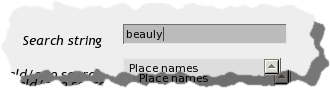
Entering text in the search string box
It is possible to select the field or fields to search on. By default, only the place names field is selected. Use the Ctrl key to select multiple fields.
The fields to select from are:
- Place names
The main name of the place.
- Elements
The language elements which make up the name of the place.
- Map details
The grid reference (e.g. NH55 48) and feature type (Relief, Settlement, Water etc.).
- Alias, Derives from, Formerly called, Is source of, Name contains, Name is part of, Now called, Same specific as, Language
These are relationships to other places (e.g. Beauly was formerly called Forn).
- Old forms
An old form of the place name. The context, date and bibliographic reference are given.
- Notes and Parish notes
These fields provide extra information about places.
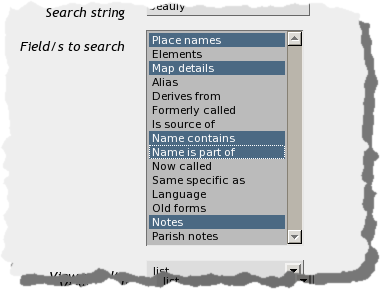
Selecting fields to search on
Results will be shown as either a list of names or places on a map. The default is as a list.
If your search returns only one hit, then this will be displayed in full if list has been selected.
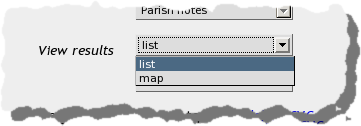
The menu for viewing results
Each name in the list is a link to a page giving details on that individual place name.
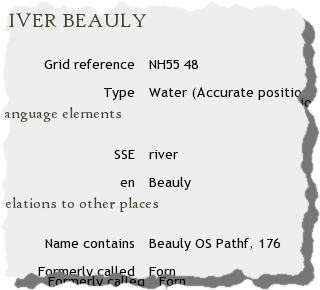
Viewing a single record
There is also a check box beside each name. Several names can be selected and viewed together. These can be viewed as full details or again as places on a map.
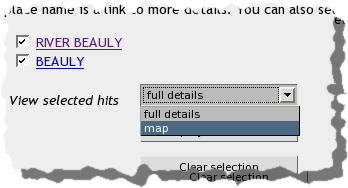
Options for viewing selected hits
Viewing place names on the map required a special browser plugin. This is available from Adobe. The map is in SVG (Scalable Vector Graphic) format. The map looks like a normal image, but has several interesting features.
As there is a limited amount of space on the map, if the search returns 40 or more hits, then these will be displayed in a list, even if map was selected.
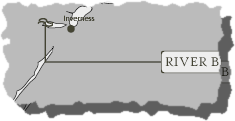
Viewing places on a map
It is possible to zoom in by using the Ctrl key and clicking on the point to zoom on. Zooming out is done with the Shift key. The picture can be dragged by holding down the Alt key. Right clicking on the image will also give you options.
Text can be selected and copied (using Ctrl-c).
The place name labels act as links to pages.